Understand the difference between V1 and V2 allocation during fulfillment and how to choose the best version.
Fulfillment Process - Version 2.0
As of September 1, 2017, Infoplus has released version 2 of Fulfillment Processing. In this new version of order processing, we have focused on radically changing the speed of the allocation phase of order processing, while maintaining complete backward-compatibility with version 1. This means that your fulfillment operations will continue to function the same as they have in the past, only you'll get that work out of Infoplus faster than ever before.
To use the new version, you must select 'version 2' from the version drop-down when you either run or set up a Fulfillment Plan. If you run Fulfillment and do not specify a version, the system will automatically select which version is compatible with the orders in the fulfillment plan. 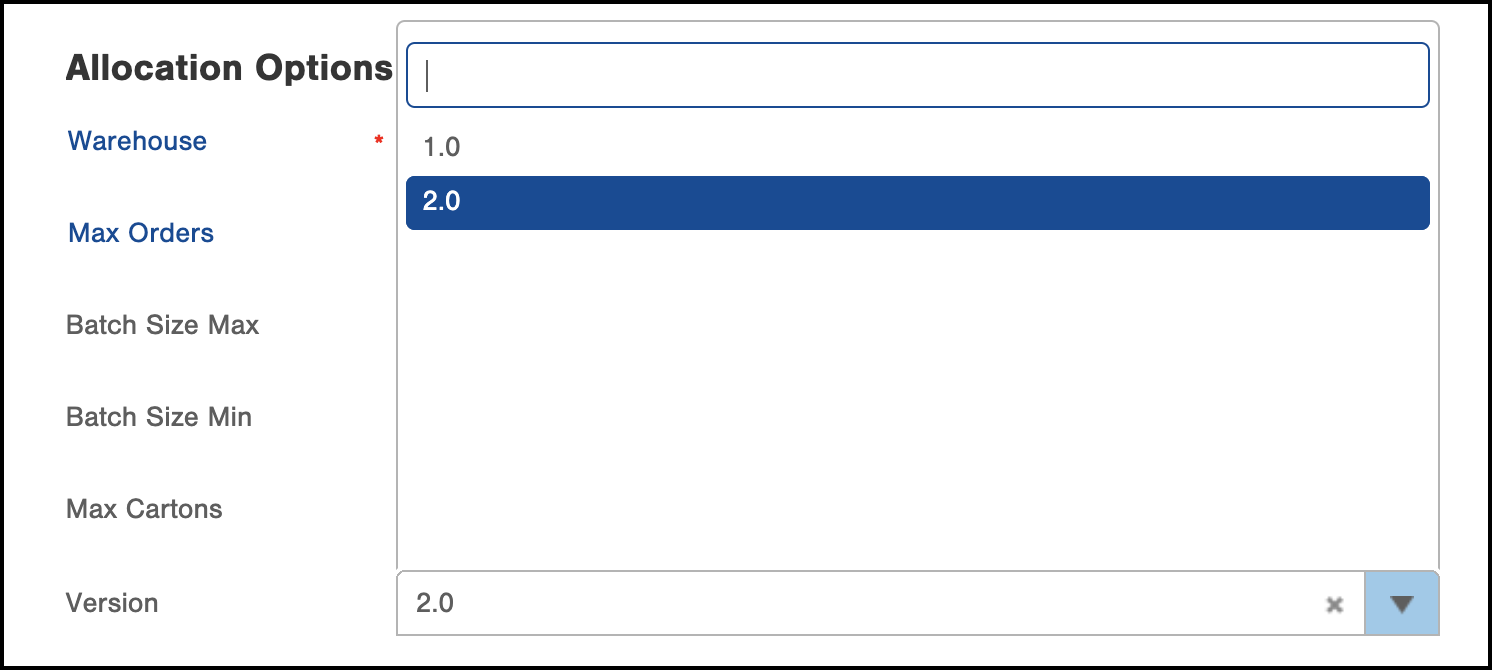
Note: You cannot have orders that require Version 1 and Version 2 in the same Fulfillment Plan. If both versions of Fulfillment are needed for one Fulfillment Plan, Infoplus will give you an error and you will need to split up the orders and run two fulfillments.
V1 vs V2 - What is the Difference?
There are two main differences between the fulfillment versions:
- V2 was built to drastically increase the speed of allocation during the fulfillment process from V1.
- There are certain order features that require you to specifically use one of the two versions (V1 versus V2). Below is a list of the unique requirements by version:
Requires V1
- Order with items that have a “Critical Amount” set
- Orders with items that have a “Proof of Delivery” or “POD” established
- Orders with items that are set up as “Supplements”
- Orders with items that have a Legacy “Restriction”
Requires V2
- Orders with any lines marked as “Outside Vendor” Fulfillment Channel
- Orders that have Dynamic Kit line items
- Orders that have the same SKU multiple times
Ways to Change/View the Allocation Version
If you have a Fulfillment Plan already set up that uses V1, but you need V2, you can select V2 by choosing the Customize Existing Plan option on the Fulfillment Type screen, then selecting Version 2 on the setup screen:
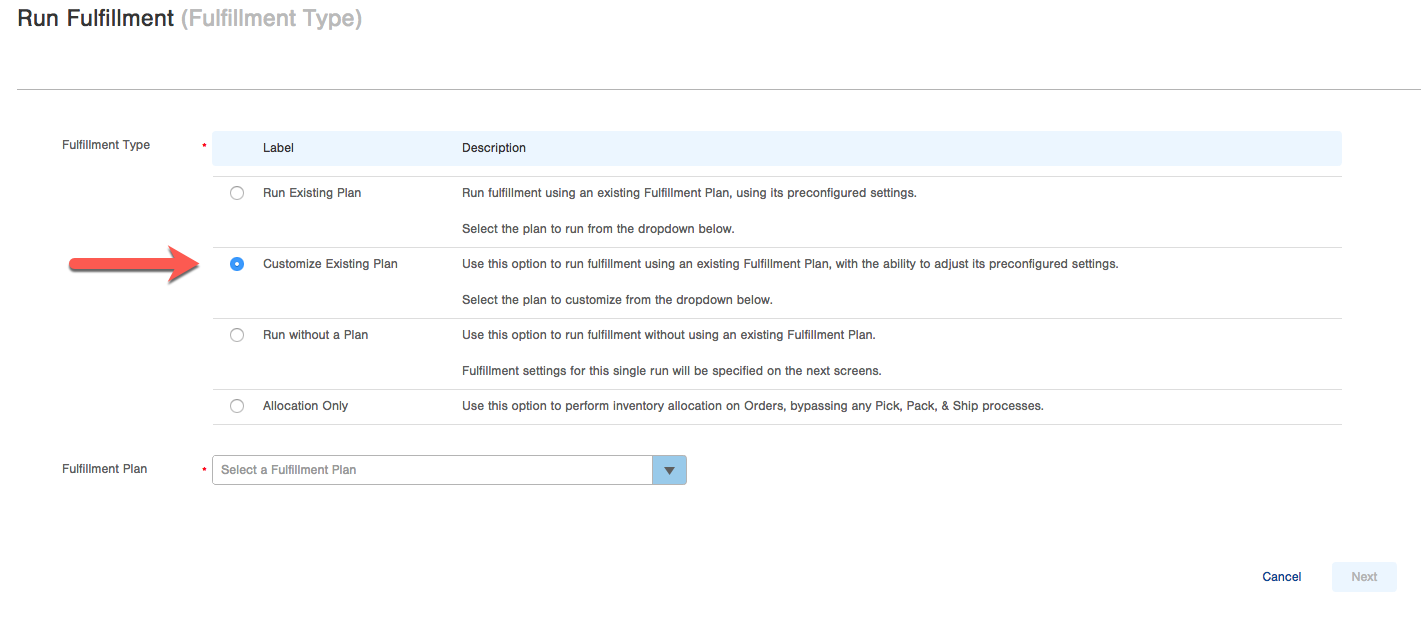
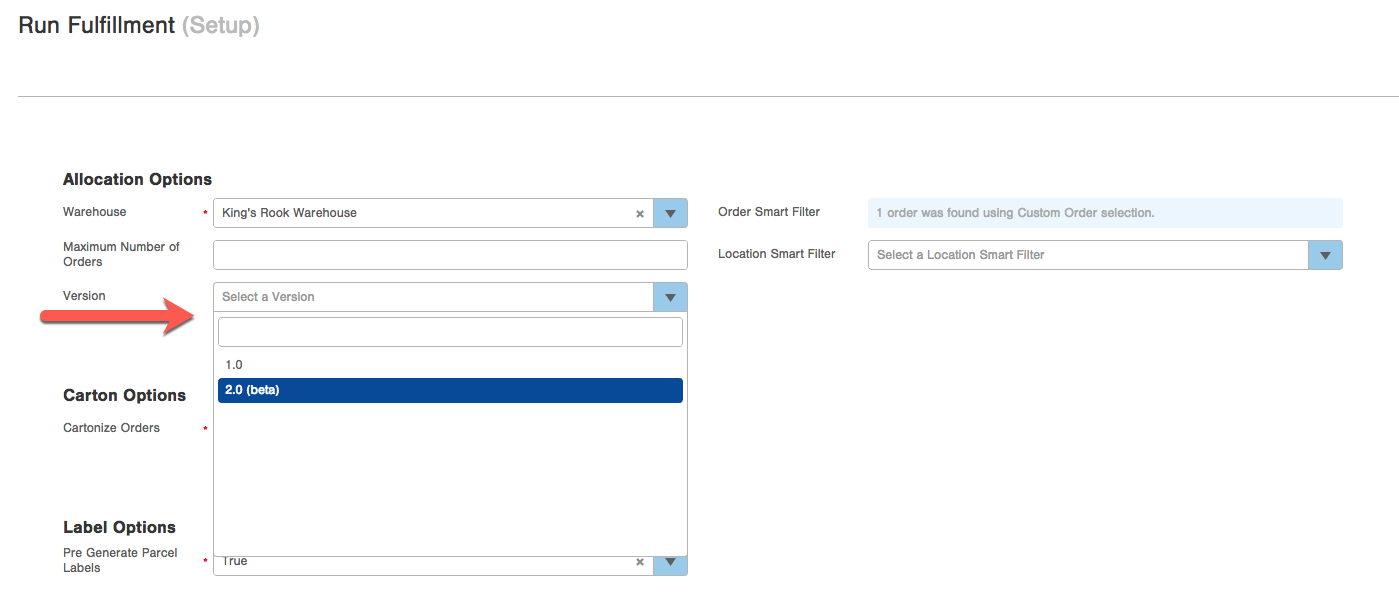
After you have run the Fulfillment Process, you can confirm which version of the program was used by checking the Allocation Details tab on the Viewing Fulfillment Process screen. You can also see Version as a column on the Fulfillment Process table, and you can get more information in the Fulfillment Process's Audit about which version was used and why:
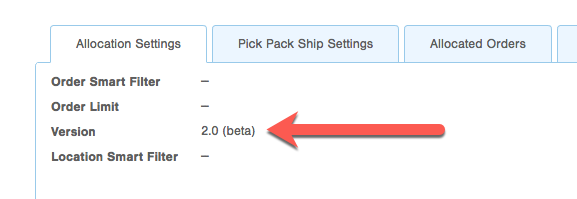
If you encounter an error running a Fulfillment Process using version 2.0, such as the one shown below, your orders should be reset back to the On Order status, and you can try the process them again (using either version).
Note: If you encounter errors during fulfillment, this article lists common fulfillment errors and what they mean.
In addition, the Infoplus support team will receive an automated alert if this happens, so that we can immediately begin to diagnose and fix the issue, but please feel free to also contact our support team, and reference the process number listed in the error message, to help us help you.
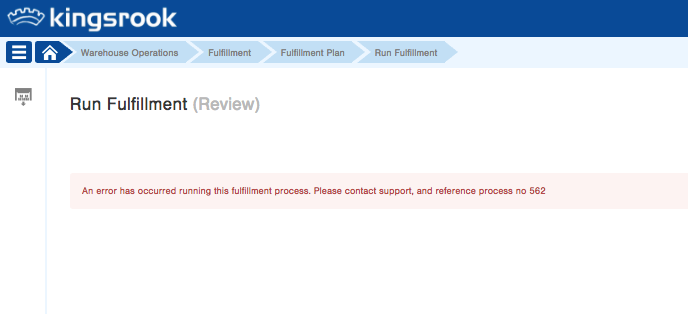

-1.png?height=120&name=Infoplus_Logo_Orange_Black_Transparent%20(1)-1.png)