You can cancel an Item Receipt through the Unreceive Process if a mistake is made when receiving items into inventory. Here's how:
How to Unreceive an Item Receipt
If a mistake is made when receiving an item into inventory in Infoplus (e.g., wrong quantity, wrong warehouse, wrong weight, etc.), you can Unreceive the Item Receipt. This will uncommit and remove the inventory from Infoplus, and allow you to receive the item correctly. An Audit of various records will record this action for tracking purposes.
The benefit of this process is that you can unreceive just the items that were mistakenly received, as opposed to undoing the entire receiving process.
You can only unreceive an Item Receipt:
- in a status of "In Receiving" or "Available", and
- as long as the Item has not been allocated, fulfilled or shipped on an order. (Note that even if you have run fulfillment, depending upon the status of the fulfillment process, you may be able to cancel a fulfillment process to allow an Item Receipt to be unreceived.)
NOTE: There is also a process called "Canceling a Receiving Process." This process is used to cancel receiving before Put Away work has started; whereas the process of "Unreceiving an Item Receipt" can be used after inventory has been put away and committed, and allows you to unreceive specific Item Receipts.
Unreceive an Item Receipt
- Access the Item Receipts table. Two ways:
- From the Dashboard: click the Warehouse Operations tab, click the Receiving App, then click the Item Receipts table.
- From the Quick Actions shortcut: Press a dot (.) on your keyboard, then select Item Receipts from the list of Quick Actions. - Click the checkbox next to each Item Receipt to be unreceived. (You can select multiple Item Receipts to unreceive.)
NOTE: You can only unreceive an Item Receipt with a status of "In Receiving" or "Available". - Click the Actions button and select Unreceive Item Receipts. The Review step in the process appears displaying a "Results" message for each item receipt selected.
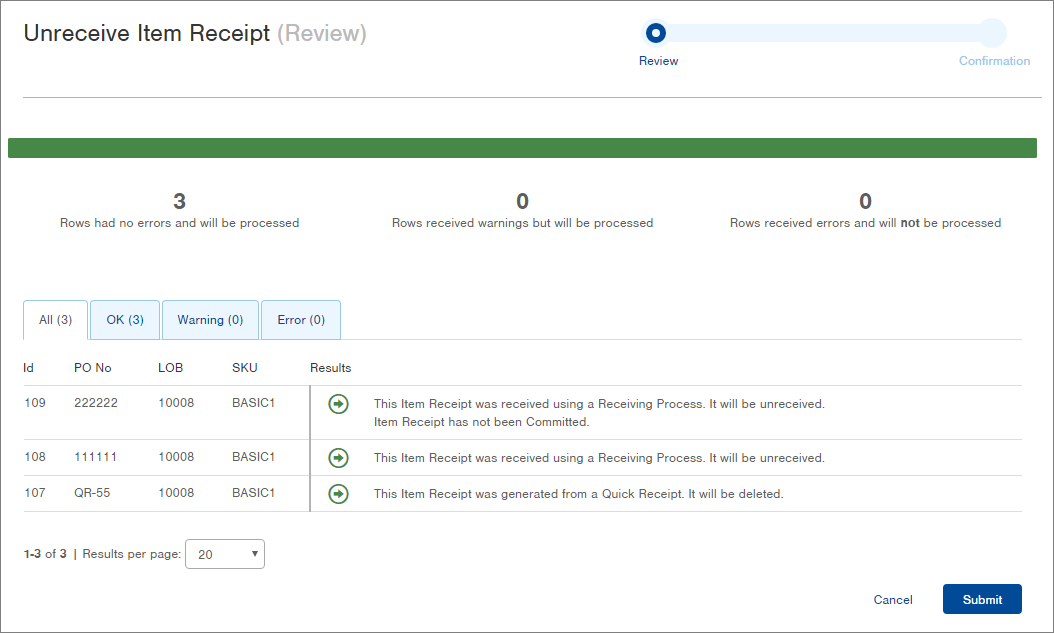
NOTE: If an Item Receipt cannot be unreceived, it will display a Red X and an Error message as shown below. You will not be able to continue with the "Unreceive" process if an Error appears. Return to the Item Receipt table and select only the Item Receipts that can be unreceived (the ones that show a green arrow).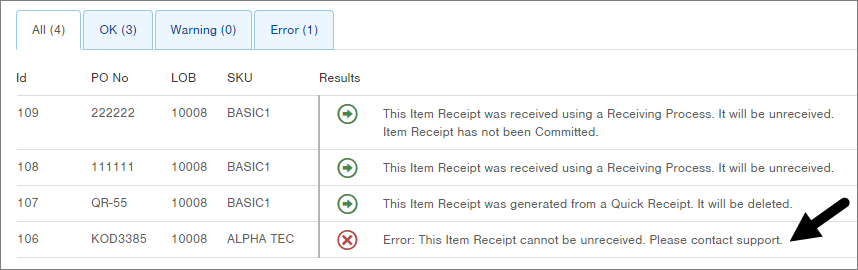
- Click the Submit button to unreceive the selected Item Receipts. The Confirmation screen in the process appears indicating that the Item Receipts have been unreceived.
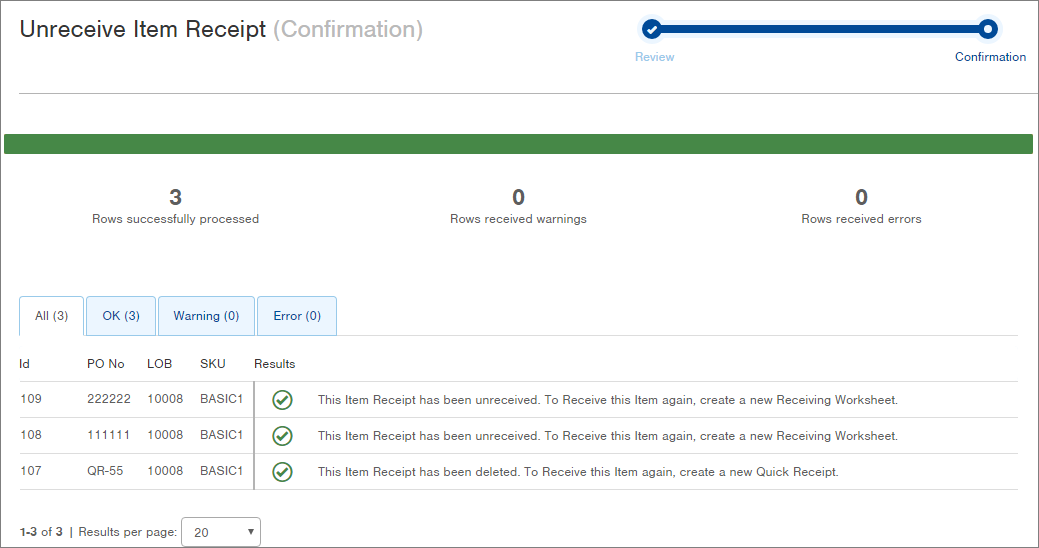
- You can now receive the item(s) again, correcting any mistakes.
What Happens After an Item Receipt is Unreceived?
This differs based on how the item was received:
If the item was received through an ASN (Advanced Shipping Notification), the following will occur in Infoplus when the item is unreceived:
- Inventory will be uncommitted and removed
- The original Item Receipt will show a status of "Not Received"
- The ASN Status will be updated
- The ASN will have an open line for the quantity that needs to be received again
- Any outstanding Put Away work for that Item Receipt will be canceled
- The Item Receipt will be removed from the Receiving Process
- Audit activity for the Receiving Worksheet, Receiving Process, ASN, and Item Receipt records will indicate the unreceive action.
To receive the item again, correcting any mistakes, Create a New Receiving Worksheet.
If the item was received through a Quick Receipt, the following will occur in Infoplus when the Item is unreceived:
- Inventory will be uncommitted and removed
- The Item Receipt will be deleted
- The ASN that was created as part of executing the Quick Receipt will be deleted
- Audit activity for the original Quick Receipt will be deleted (if the Quick Receipt record has not been deleted)
To receive the item again, correcting any mistakes, Create a New Quick Receipt.

-1.png?height=120&name=Infoplus_Logo_Orange_Black_Transparent%20(1)-1.png)