Use the Infoplus API to integrate third-party software and processes to Infoplus to personalize and customize your WMS.
Infoplus exposes the full breadth and depth of its Desktop and Mobile apps to all clients through an easy-to-use API (Application Program Interface). With the Infoplus API, you can integrate Infoplus functionality into other platforms (e.g. your ERP, shopping cart, accounting system, etc.), enabling you to do, in your own platform, what you can do in Infoplus.
NOTE: For specific information on shopping cart connections, see Overview of External Shopping Cart Connections.
Infoplus API Resources
Infoplus API Reference Site
- The Infoplus API is a modern JSON + REST API, and the API Reference Site is the complete documentation of all endpoints, resources, and fields available in the API.
- Whether you're using the API directly over HTTPS, or if you're using one of our pre-built Client Libraries, the API Reference Site gives you the specific details you need for each API call available, along with live demo capabilities.
- The Site also lets you request access to a free Demo Account to test out the API. The only other thing you need to start testing the Infoplus API is an API Key. Instructions on creating an API Key are on the Reference Site, but they're also listed below.
Infoplus Github Site
- This site provides pre-built client libraries in several programming languages (e.g. C#, PHP, JavaScript, Swift, Python, Java) for your Infoplus API integration.
Create an API Key
- One of the first steps you will need to do to use the Infoplus API is create an API Key. This is an encrypted key used to securely identify your application programs to the Infoplus API.
- In Infoplus, API Keys are associated with User records, but the same key can be used to provide access to the API for multiple users. For this reason, some organizations create a user record for API specifically (e.g. called "API User"). They then use that record to create all API keys.
- You can create multiple API keys. How many you create is up to you based on your security needs.
Create an API Key:
- Access the User table in Infoplus by pressing the period (dot) on your keyboard and selecting the User table from the list of Quick Actions.
- In the API Key column, click the number button next to the user record where you want to create the Key. (This number reflects the number of API Keys created for the record.) A drop-down menu will appear where you can create an API Key (continue to the next step) and delete existing keys (by clicking the trash can icon next to the key).
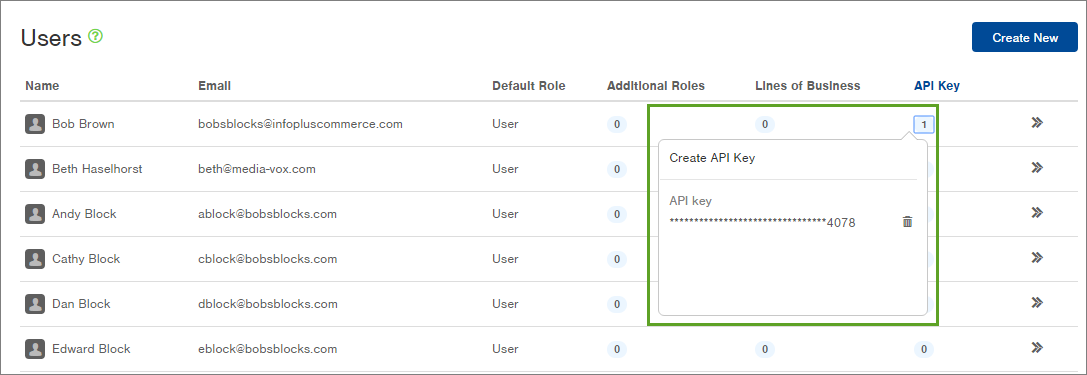
- From the drop-down menu, click Create API Key. A pop-up window will appear with the API Key.
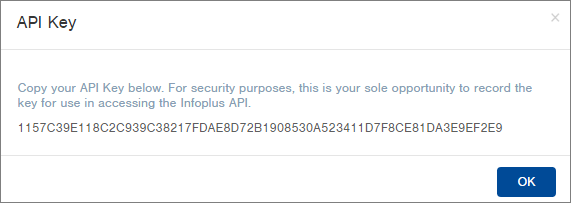
-
Copy the Key in the pop-up window (select the key and then right-click > copy). This is your only opportunity to record the key. Add this key to your usages of the Infoplus API.
-
Click OK to close the window.
View the API Log
The API Log is a table in Infoplus that records all API calls that have been received by Infoplus over the API. This includes both successful calls, as well as those that generated errors. Use this log to troubleshoot errors.
See Using the API Log table for additional details and example usages of the API Log.
View the API Log:
- Access the API Log table in Infoplus by pressing the period (dot) on your keyboard and selecting the API Log table from the list of Quick Actions. The API Log table appears.
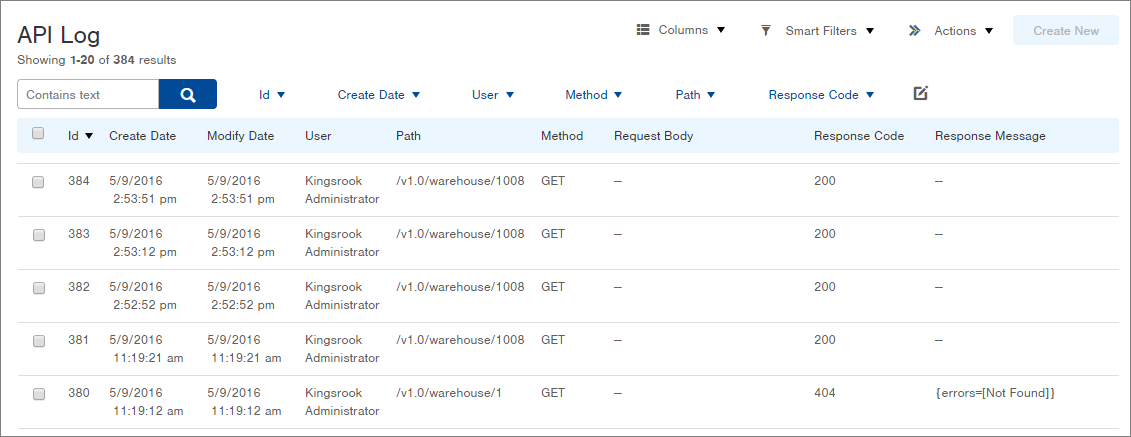
Audit a Record
Activity on a record that occurred via the Infoplus API will be reflected in the Infoplus record's Audit detail.
Audit a Record
- Open the record you want to audit (e.g. Go to the Order table and click on an Order record).
- Click the Actions menu and select Audit. The Audit Record will appear. Here is an example of a record's Audit showing API activity:
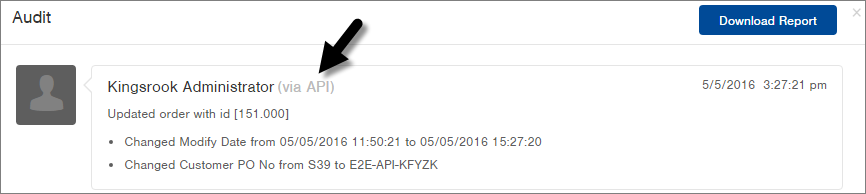
- If you would like to download the Audit details to Excel, click the Download Report button. See Audit an Activity for more information.
NOTE: Bulk actions (Bulk Edit, Bulk Edit Orders, and Bulk Load Orders, etc.) are run on smaller groups of data, around 500-1000 lines of data; additionally, running batches separately versus multiple batches being run concurrently alleviates processing and increase completion times.

-1.png?height=120&name=Infoplus_Logo_Orange_Black_Transparent%20(1)-1.png)