Use Alternate Pick Location when picking orders if insufficient or damaged inventory prevents the picker from completing an order.
When Pick Work is created to fulfill orders, Infoplus suggests locations from where to pick the items. This suggestion is based on a variety of criteria, one of which is the available quantity of the item.
If the picker arrives at the suggested location to pick the items and discovers there is insufficient inventory (e.g. there are 10 damaged items that have not yet been entered as an adjustment in Infoplus), pull whatever quantity is available at the suggested location, noting the amount short, and then run the Alternate Pick Location process to have Infoplus suggest an alternate location for the remaining quantity. New Pick Work with the alternate location will be created. In addition, the location that was short the quantity needed to fulfill the order will be adjusted to zero.
NOTE: If an Alternate Pick Location cannot be found, Infoplus will leave the Pick Work as is. If this situation occurs you can also run the No Stock Recovery process to adjust related order, shipping, and inventory information.
To request an Alternate Pick Location, you will need to know the Work ID of the Pick Work containing the location that was short. The Work ID appears at the top of the Pick Work Ticket or in the Pick List Report (all of which is accessible in the Fulfillment Process record IF you selected to create these documents during fulfillment). Here is an example of the Work ID (102) on a Pick Ticket:
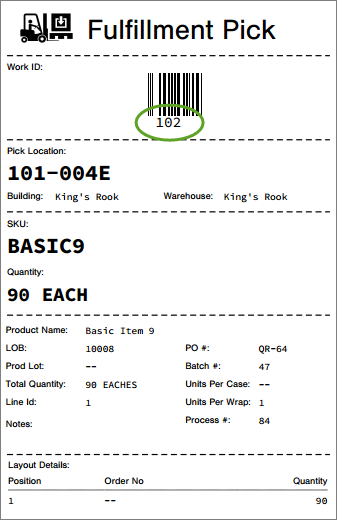
Run the Alternate Pick Location Process
- Access the Fulfillment Process record containing the Work for which you want to select an Alternate Pick Location. One way to do that is to press a dot (period) on your keyboard and select Fulfillment Process from the list of Quick Actions. Then click on the appropriate Fulfillment Process.
- Click the Actions menu and select Run Alternate Pick Location. The Setup step in the Run Alternate Pick Location process appears.
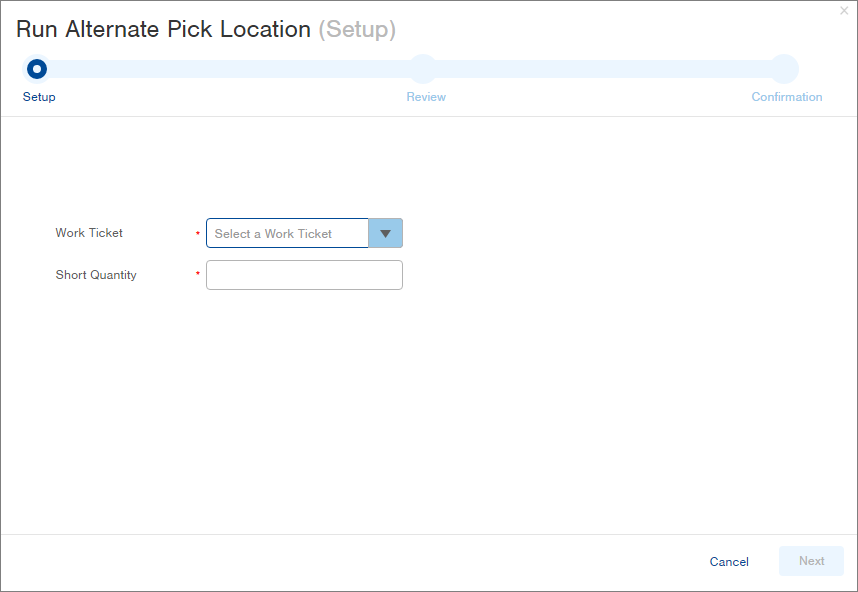
-
Select the Work Ticket ID with the location that is short the needed quantity. The drop-down menu will only list work tickets available for the selected Fulfillment Process.
-
Type the quantity that is unable to be picked into the Short Quantity field (e.g. if the pick ticket is for 90 items, and the current ticket's suggested location only has 85 items, enter 5).
-
Click Next. Infoplus evaluates the request, and the Review step in the process appears.
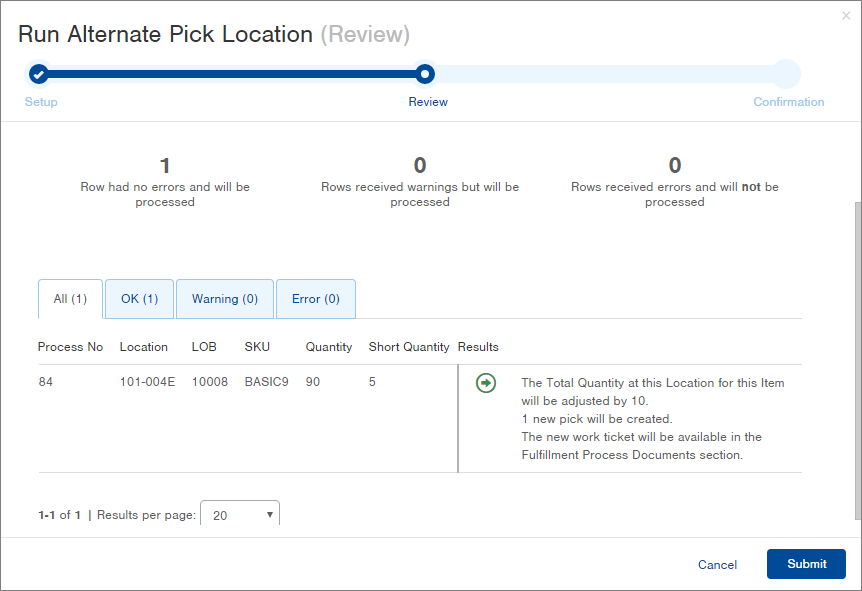
-
Review the Results.
-
The table area (to the left of the Results) indicates information about the Fulfillment Process. For example, in the above screenshot, the original location for the Pick Work was 101-004E, and there is a quantity of 90 BASIC9 items to be picked. The location is short 5 items.
-
The Results area indicates what will happen when you click Submit.
-
If there is enough product in other locations to adjust the pick, the original location's quantity will be adjusted to bring its quantity to zero, and new pick tickets will be created. In the above screenshot, the quantity at 101-004E will be adjusted by 10 (which is required to bring that location's quantity to zero) and one new pick work ticket with a different location will be created to accommodate the 5 items still to be picked.
-
If the short quantity entered is greater than the remaining quantity in the Pick Work, an alternate pick location will not be provided. Cancel and restart the process, selecting an appropriate short quantity for the Work.
-
If there isn't enough product in other locations to adjust the pick, an alternate pick location will not be provided. Use the No Stock Recovery process to adjust related order, shipping, and inventory information. To do so, click on the No Stock Recovery link in the message below the title.
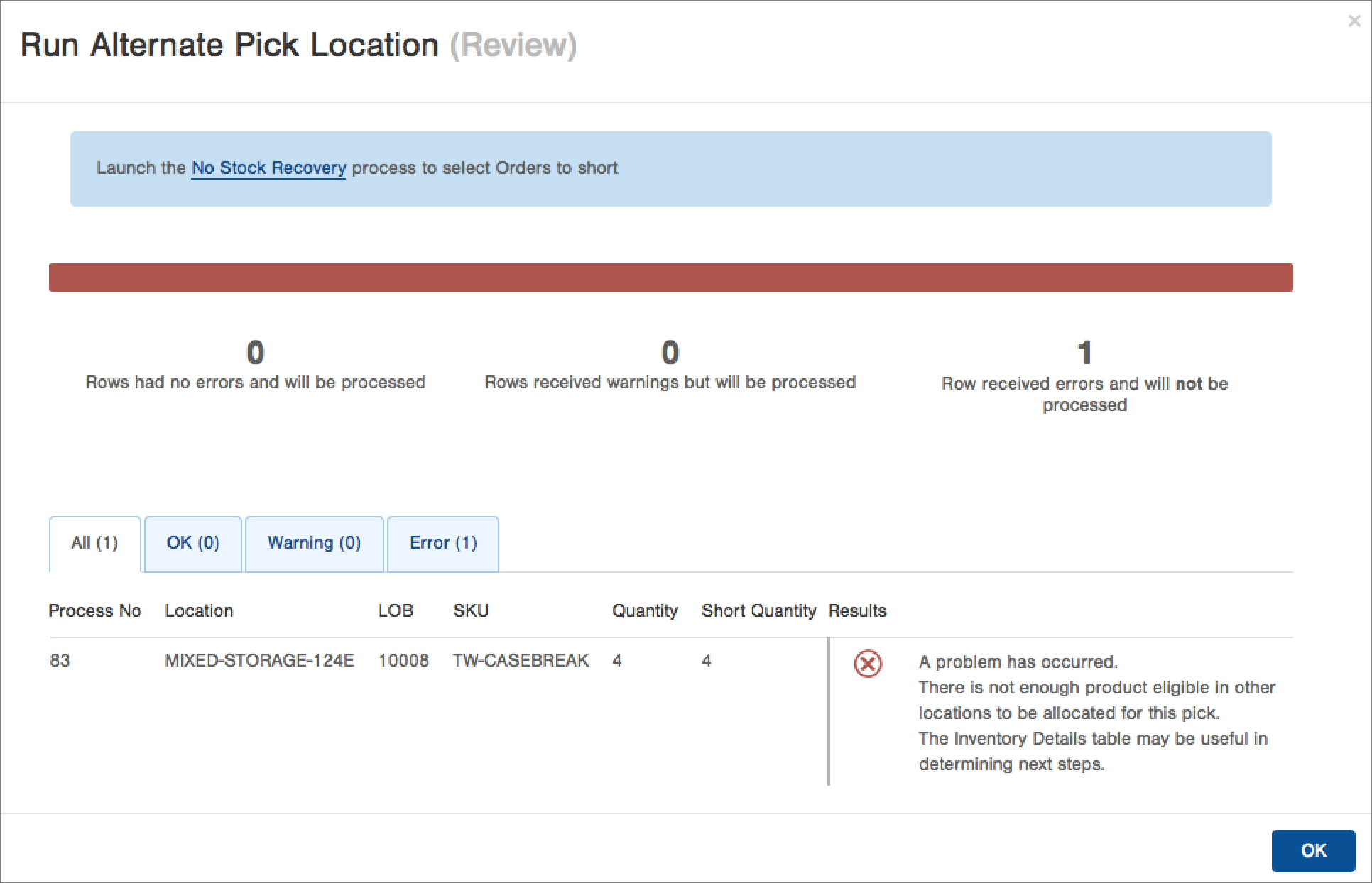
-
-
If you want to proceed, click Submit. The Confirmation step in the process appears.
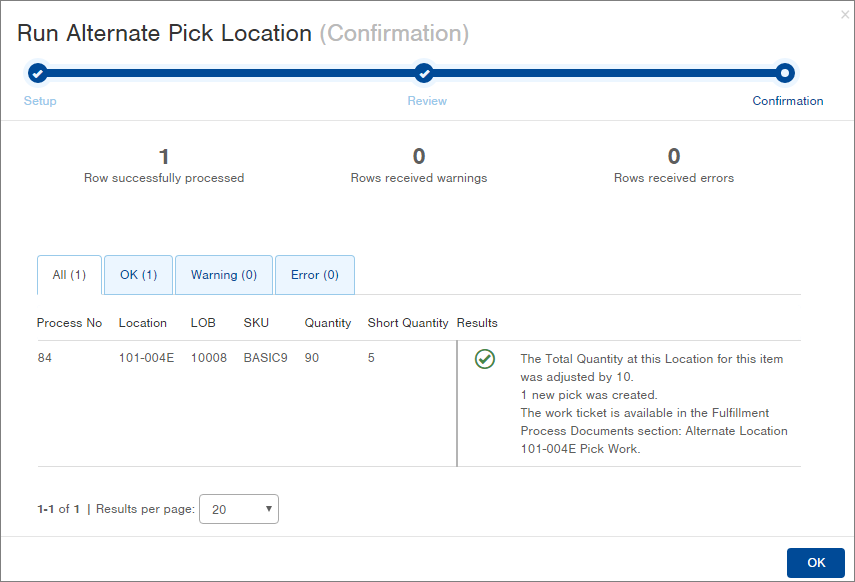
-
Review the final results which should reflect what was predicted in the Review screen. Click OK to return to the Fulfillment Process record. The Fulfillment Process record will now display a link to the Alternate Work Ticket.
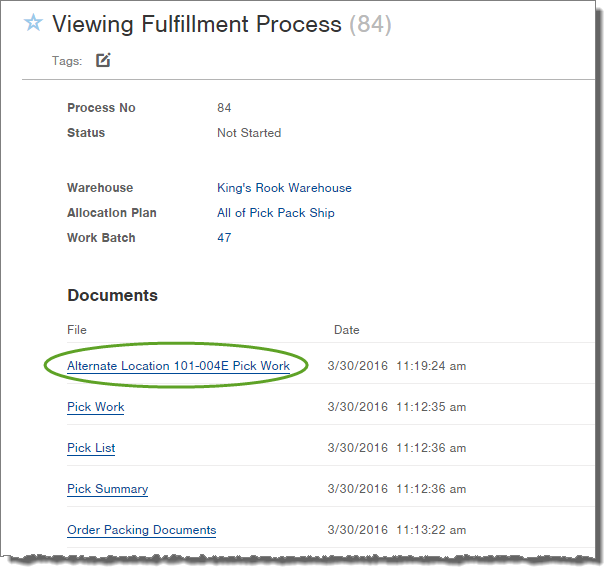

-1.png?height=120&name=Infoplus_Logo_Orange_Black_Transparent%20(1)-1.png)