This process will help cancel any receiving asn or purchase order that was created through the receiving worksheet.
Cancel a Receiving Process
If you need to cancel the process of receiving an item into your warehouse before, cancel the Receiving Process.
A Receiving Process begins when a Receiving Worksheet (which connects the ASN/Purchase Order to actual receipt of items) is completed and closed. "Put Away" work for the items is created as part of the Receiving Process. If you discover an error in the count of items you received, or you forgot to create a put away plan in the Receiving Worksheet, or for other reasons, you can cancel the associated receiving process. All associated Work that has not yet started will be canceled as well.
If needed, after canceling a receiving process, you can Reopen a Receiving Worksheet to make edits.
NOTES:
- You cannot cancel a Receiving Process where work has already started.
- If you need to unreceive an Item Receipt after inventory has been put away and committed, use the Unreceive an Item Receipt process.
Cancel a Receiving Process
- Go to the "Receiving Process" Table. Two ways:
- From the Dashboard: click the "Warehouse Operations" Tab, click the "Receiving" App, then click the "Receiving Process" Table.
- From the Quick Actions shortcut: Press a dot (.) on your keyboard, then select "Receiving Process" from the list of Quick Actions. - Click on the Receiving Process that you want to cancel.
- From the Actions menu, select Cancel Receiving Process. The process will be canceled, the "Put Away" work associated with the receipt will be canceled, and a confirmation screen with Results will appear.
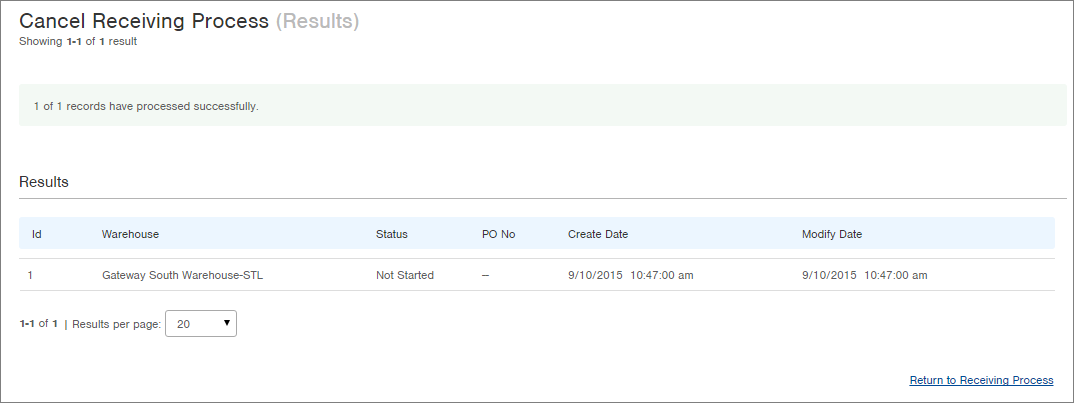
The Receiving Process record and Put Away work record(s) will show a status of "Canceled." If you need to reopen the receiving worksheet associated with this process, see Reopen a Receiving Worksheet.
-1.png?height=120&name=Infoplus_Logo_Orange_Black_Transparent%20(1)-1.png)