Set up Order Source Reservations to allocate a specified quantity of a product to a particular retailer to ensure the availability of inventory for specific retailers.
An Order Source Reservation allocates a specified quantity of a product to a particular retailer. Order Source Reservations help you ensure the availability of inventory for specific retailers, while at the same time, help you avoid depleting your entire inventory (or significant amount of inventory), to one retailer.
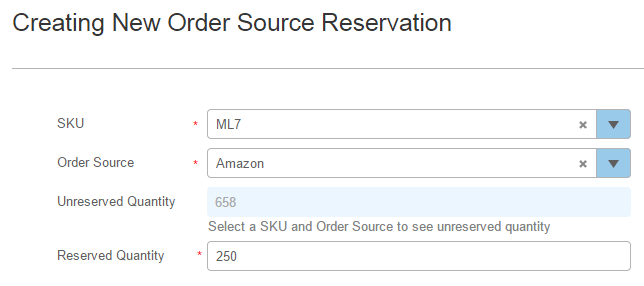
Here's How Order Source Reservations Work:
During fulfillment of an order, Infoplus checks for reservations of the ordered items from the Order Source (i.e., Amazon, Wal-Mart).
- If a reservation is found and the order is for less than or equal to the quantity reserved, the order will fulfill.
- If a reservation is found and the order is for more than the quantity reserved, only the reserved quantity will fulfill. The remaining quantity will either be back-ordered, if you allow back ordering, or will simply not fulfill.
An Example in Action: - You have a total inventory of 1000 aprons.
- You reserve 500 aprons for Bob's BBQ.
- An order comes in from Bob's BBQ for 600 aprons.
- Only 500 aprons in that order will be fulfilled for Bob's BBQ. The remaining 100 will either be backordered, if you allow back ordering, or will not fulfill.
- If the order is from an Order Source that has not reserved any of the items, only the amount that is available after subtracting reservations, if any, will be fulfilled. If an order is placed for more product than is available (due to a reservation), that portion of the order will either be backordered, if you allow back ordering, or will not fulfill. The system will tag that quantity of the order with "ipsys-dnf-rr." (This tag indicates that the order "did not fulfill" due to a "retail reservation.") If you use Order Source Reservations, we recommend creating a filter action to be alerted when an order is tagged with "ipsys-dnf-rr".
An Example in Action:
- You have a total inventory of 1000 aprons.
- The only reservation on this item is 500 aprons for Joe's BBQ.
- An order comes in from Tony's BBQ for 600 aprons.
- Only 500 aprons in that order will be fulfilled for Tony's BBQ (because the other 500 are reserved for Joe's BBQ).
- The quantity of 100 that was unable to be fulfilled for Tony's BBQ will now be tagged by the system with the "ipsys-dnf-rr" tag and an alert will appear on the Infoplus Dashboard.
- If an adjustment to the inventory of an item occurs that impacts an Order Source Reservation (i.e., freezing or damaged stock), an Alert will appear on your Infoplus Dashboard indicating how the reservation was adjusted due to limited quantity. For example, the alert might indicate "Reservation of ML7 adjusted from 1000 to 500 for BJ's BBQ as a result of frozen inventory.
NOTE: As reserved items are ordered, the related Order Source Reservation quantity will be decremented. When new inventory comes in, you will need to create or edit reservations.
Create an Order Source Reservation
NOTE: The "Order Source" (i.e., BJ's BBQ) must already be created to be able to reserve quantity for it. See Create an Order Source for more information.
- Access the "Order Source Reservation" Table. Two methods:
From the Dashboard: Click the “Account Management” tab, click the “Order Setup” App, then click the “Order Source Reservation” Table.
From the Quick Actions shortcut: Press a dot (period) on your keyboard, then select “Order Source Reservation” from the list of Quick Actions. - Click the Create New button. The Create New Order Source Reservation window appears.
-
Select the SKU for the item you want to reserve.
-
Select the Order Source for which you want to reserve the product. The amount of inventory available will display in the Unreserved Quantity field. You cannot create a reservation for more inventory than you have in stock in the system.
NOTE: An Order Source of "Not Specified" allows you to reserve quantity against non-specified sources.
-
Enter the amount to reserve into the Reserved Quantity field.
-
Click Save. The quantity will be reserved for the selected order source.
Edit an Order Source Reservation
- Access the "Order Source Reservation" Table. See instructions above.
- Click on the Order Source Reservation you want to edit. The record will open.
- Click the Edit button in the bottom right.
- Make the necessary edits and click Save.
Delete an Order Source Reservation
- Access the "Order Source Reservation" Table. See instructions above.
- Rest your mouse the Order Source Reservation you want to delete.
- Click on the double arrows (
 ) that display at the end of the record.
) that display at the end of the record. - Click Delete.
- Click OK to confirm deletion. The Order Source will be deleted.
Check the Status of Orders, Items and Order Source Reservations:
We suggest the following steps to review records impacted by Order Fulfillment and Order Source Reservations.
Review the "Shipped Quantity" data for each item in an Order:- After an Order has been processed, access the Order record and review the line item's "Shipped Quantity" to determine how much of the ordered item was shipped.
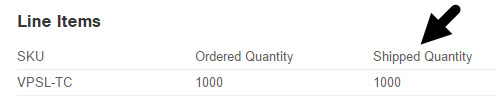
- After an Order is processed, access the Item record and click the "Order Source Reservation" tab to review the status of any reservations of the item.
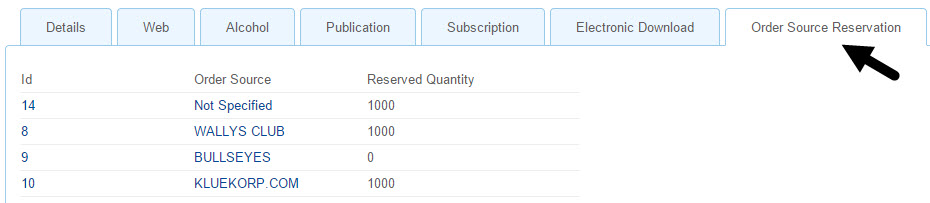
Review the Audit trail of an "Order Source Reservation."
The Audit trail on an Order Source Reservation will indicate how the reserved quantity was impacted by an Order. To see the Audit, access the "Order Source Reservation" table, then rest your mouse on the record and click the double arrows icon ( ) that displays at the end of the record. Select Audit.
) that displays at the end of the record. Select Audit.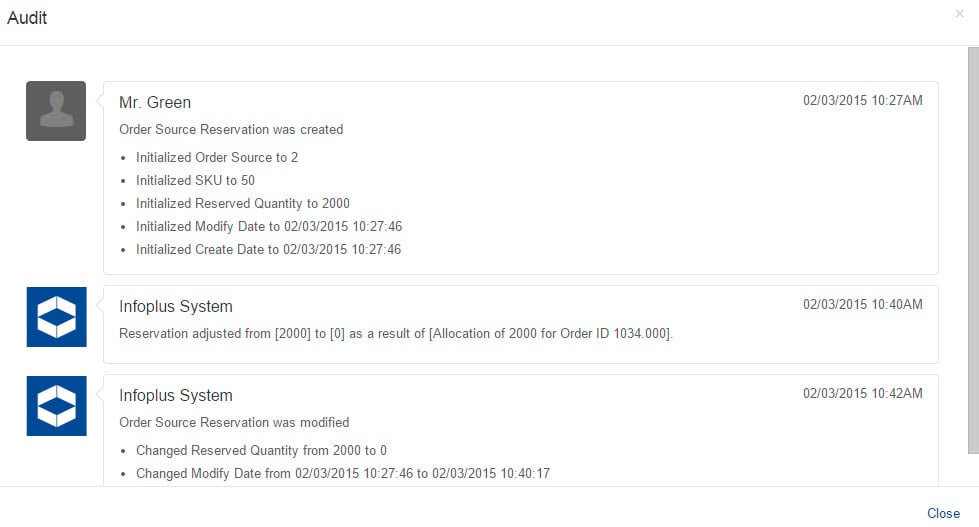
Order Source Reservation Tab on Item Record
You can manage order source reservations directly from a tab within any item. This tab allows you to create, add, and delete reservations directly from an item record. A reservation will be automatically created, changed, or deleted in the reservation table based on what is saved at the item record.
Order source reservations cannot exceed the total available quantity of any given item, however, any order source reservation can exceed the demand for that reservation. This means that you can have order sources with a negative orderable quantity, even though demand for an item does not exceed the available quantity overall.
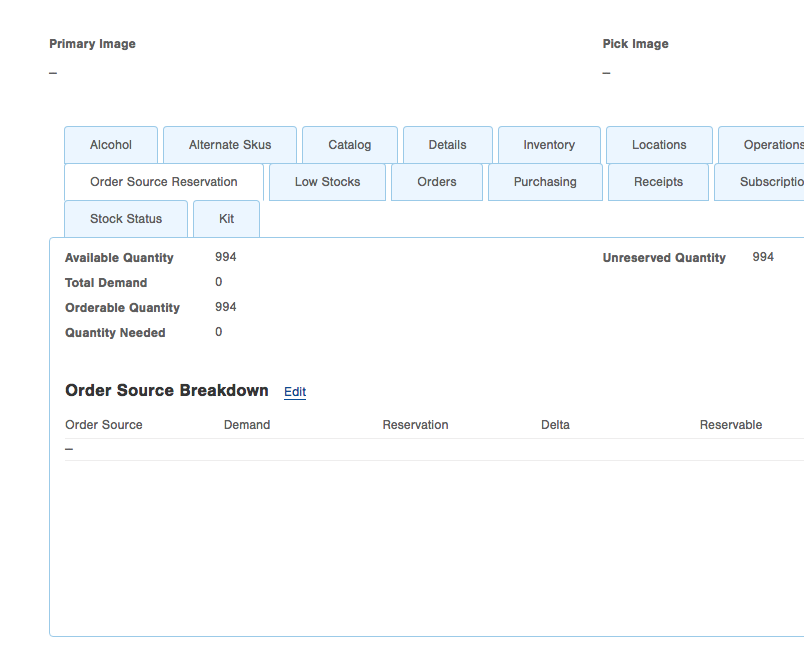

-1.png?height=120&name=Infoplus_Logo_Orange_Black_Transparent%20(1)-1.png)