Learn how to set up and utilize vendor compliance surveys to see how vendors are performing as a part of the receiving process.
The Vendor Compliance Survey provides information about how vendors are performing. You can complete the survey as part of the Purchase Order's Receiving Worksheet.
NOTES:
- This step in the Receiving process is optional and is often used by third-party logistics providers.
- To request changes in the list of survey questions, contact Infoplus Support.
Access the Vendor Compliance Survey
- Access the “Vendor Compliance Survey” table. Three methods:
- Option 1: From the Dashboard: Click the “Warehouse Operations” tab, click the “Receiving" App, then click the “Vendor Compliance Survey” Table.
- Option 2: From the Quick Actions shortcut: Press a dot (period) on your keyboard, then select “Vendor Compliance Survey” from the list of Quick Actions.
- Option 3: From within a Receiving Worksheet record, select Next Steps > Create Vendor Compliance Survey. Jump to step 4 below.
- Click the Create New button. The Creating New Vendor Compliance Survey window appears.
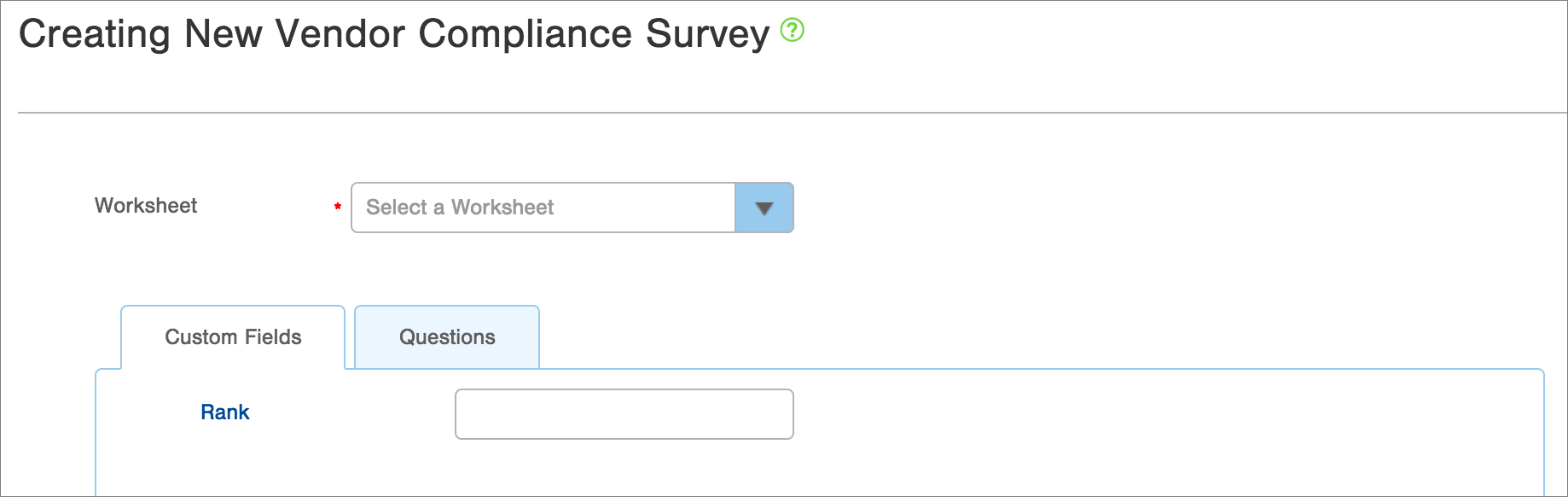
- In the Worksheet field, select the Receiving Worksheet for which you want to complete a survey.
- To view and answer the questions, click the Questions tab. The list of Questions appears.

-
Select or enter your answer to each question.
- Click Save. The survey for the selected Receiving Worksheet will be saved.
View / Edit Vendor Compliance Survey Results
- Access the “Vendor Compliance Survey” table. Two methods:
Option 1: From the Dashboard: Click the “Warehouse Operations” tab, click the “Receiving" App, then click the “Vendor Compliance Survey” Table.
Option 2: From the Quick Actions shortcut: Press a dot (period) on your keyboard, then select “Vendor Compliance Survey” from the list of Quick Actions. - To adjust which columns are visible in the table, including questions from the survey, identify active and inactive columns in the Columns drop-down list.
- NOTE: This feature is useful when preparing to export data from the table using the Actions drop-down.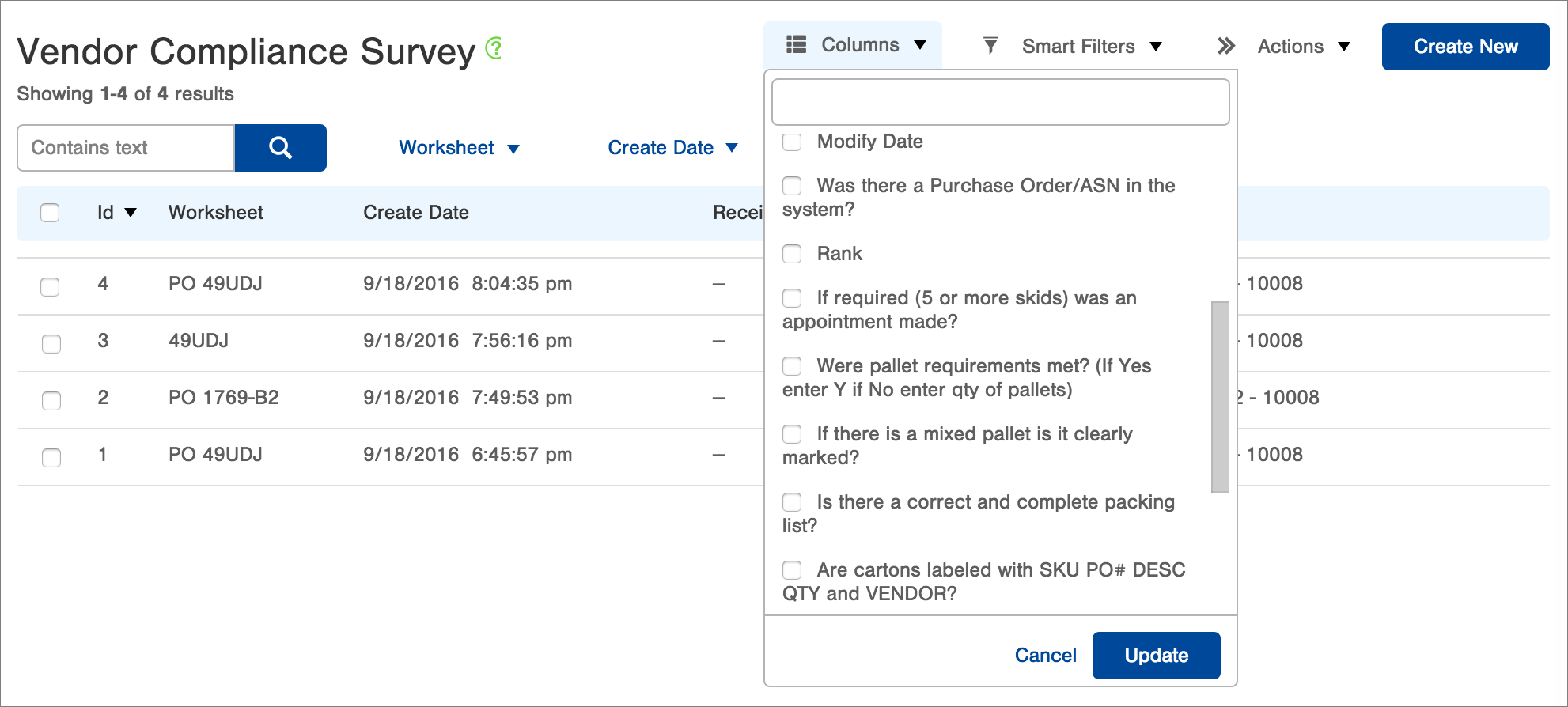
- To edit a Vendor Compliance Survey record, click the
 that appears at the end of the row for the record of interest.
that appears at the end of the row for the record of interest. -
Select Edit from the drop-down menu.
-
Edit the record and click Save.
-1.png?height=120&name=Infoplus_Logo_Orange_Black_Transparent%20(1)-1.png)