- Knowledge Base
- Getting Started
- Step 6: Smart Filters & User Reports
-
Getting Started
- Setting Up Your Test Site
- Step 1: Warehouse Configuration
- Step 2: Hardware Configuration
- Step 3: Setting Up Shopping Carts, Integrations, and EDI
- Step 4: Dashboard and Navigation
- Step 5: Item Configuration
- Step 6: Smart Filters & User Reports
- Step 7: Mobile Floor Apps
- Step 8: How To Receive and Put Away
- Step 9: Inventory Management
- Step 10: Warehouse Documents and Printing
- Step 11: Navigating Orders
- Step 12: Order Fulfillment / Picking
- Step 13: Packing and Shipping
-
Tutorials
-
Troubleshooting
-
Use Cases
-
Videos
-
Modules & Features
-
Glossary
-
Connect to Support
-
Infoplus Community Forum
Add / Review Record Notes
Use the double arrow shortcut or click on the 'Actions' menu to add notes to any record in Infoplus.
Add / Review Record Notes
You can review and add notes to a record. For example, create a note to recap a phone conversation with the customer regarding a specific order.
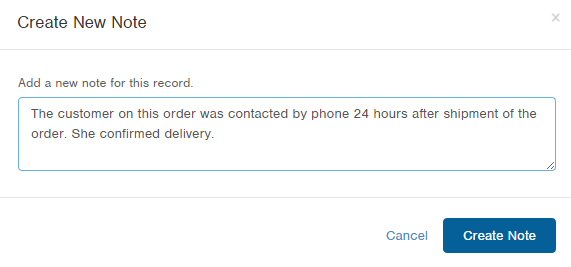
- Access the table containing the record you want to review or add a note to.
- Locate the record you want to review or add a note to and select the Notes action. There are two methods:
Rest your mouse on the record and click the double arrows icon ( ) that displays at the end of the record and select Notes;
) that displays at the end of the record and select Notes; 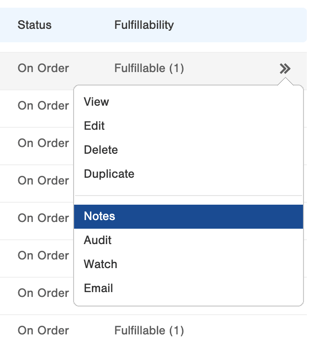
Or, click on the record to open it and then click the Actions drop-down menu and select Notes. - Existing notes display. To create a new note, click the Create New Note button.
- Type the note and click Create Note. The note has been added.
NOTE: You cannot delete notes. - When finished, click Close.

-1.png?height=120&name=Infoplus_Logo_Orange_Black_Transparent%20(1)-1.png)