Most tables in Infoplus allow you to easily run a report against all the data available on that table by clicking on the Actions button.
How to Run a Report from a Table
Reports allow you to analyze records and print content. For example, run the “Reprint Order Receipts” Report to print order receipts for the selected records.
- Access the table containing the records you want to include in the report.
- Select the records to include by clicking the checkbox next to each record.
NOTE: You can select all records that are displayed by clicking the checkbox in the upper left corner:
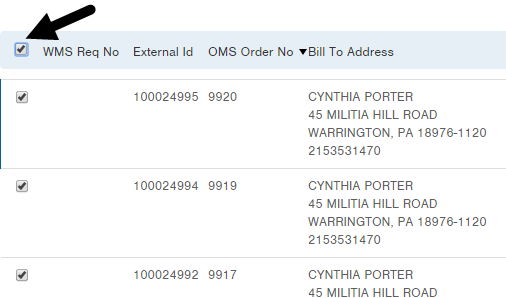
If the list of records exceeds the page limit (i.e., 20 records), a message will appear at the top indicating that you have only selected the records on this page and a link allows you to select all records. - Click the Actions button. Only reports available for the active table will display.
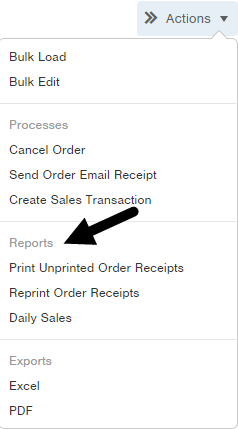
- Click on the report you want to run. Depending upon the number of steps needed to build the report, you will either be presented with a “download report” button and link, or steps to build the report will display in the top right. For example, a report may have three steps: Setup, Review, and Confirmation.

- Perform the necessary steps to run the report, clicking the Next button at the bottom of the window if necessary.
- At the final step, download the report or copy the available link.
- Click Done to return to the table.

-1.png?height=120&name=Infoplus_Logo_Orange_Black_Transparent%20(1)-1.png)