Create a new job time record using the desktop app via the warehouse operations app.
Job Time records indicate the amount of time spent on a specific job (i.e., Replenishment Pick, Receiving Putaway).
You can create Job Time records through the Job Time Mobile Floor App or the Job Time Desktop App (steps below).
Click here for step-by-step instructions on using the Job Time Mobile Floor App.Create New Job Time (Using the Desktop App)
- Access the “Job Time” table. Two methods:
- From the Dashboard: Click the “Warehouse Operations” tab, click the “Labor Management” App, then click the “Job Time” Table.
- From the Quick Actions shortcut: Press a dot (period) on your keyboard, then select “Job Time” from the list of Quick Actions.
- Click the Create New button. The Creating New Job Time window displays.
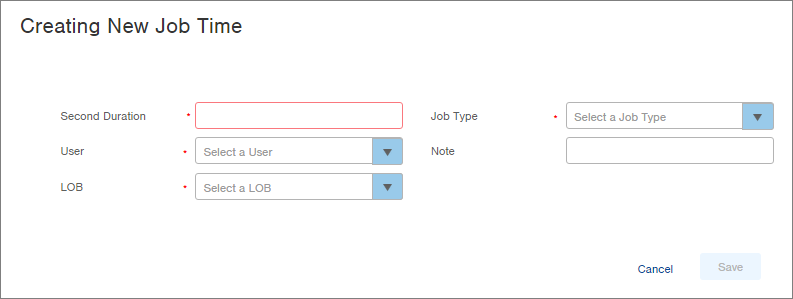
-
In the Second Duration field, enter the duration of the job in seconds (i.e., enter 60 seconds for 1 minute of time).
-
Select the User who performed the job.
-
In the LOB field, select the Line of Business for which the job was performed.
-
Select the Job Type that corresponds with the work performed.
-
Enter a Note (optional).
-
Click Save. the Job Time record will be created.

-1.png?height=120&name=Infoplus_Logo_Orange_Black_Transparent%20(1)-1.png)