Use Infoplus' Bulk Edit action to make changes or updates to tens or hundreds of records simultaneously.
Important Note: Only bulk edit in batches of 500 or less. If you select a batch larger than 500, you will see significant system slow-downs.
- Best practice is to perform large bulk edits and/or loads outside of peak business hours
How to Use Bulk Edit
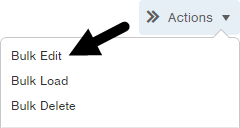
Depending upon the table, you can edit multiple records at once using the Bulk Edit action.
- Access the table containing the records you want to edit.
- Select the records you want to edit by clicking the checkbox next to each record.
NOTE: You can select all records that are displayed by clicking the checkbox in the upper left corner: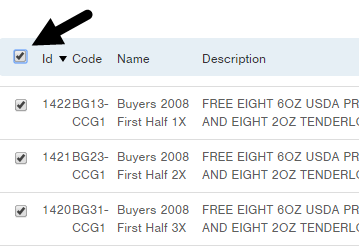
If the list of records exceeds the page limit (i.e., 20 records), a message will appear at the top indicating that you have only selected the records on this page and a link allows you to select all records. - From the Actions drop-down menu, select Bulk Edit. The Edit Values step in the Bulk Edit process appears and the fields available for editing display on the screen.

- Make the necessary edits.
- Click Next at the bottom of the window.
- Review the resulting records, and if correct, click Next. The records will be edited.
- Click Done to return to the table.

-1.png?height=120&name=Infoplus_Logo_Orange_Black_Transparent%20(1)-1.png)