You can look up parcel rates for all the carriers that you have integrated with Infoplus to see what shipping any order might cost.
You are able to look up parcel rates for the carriers that are integrated with your Infoplus sites (UPS, FedEx, USPS, etc). Follow the steps below to see what your Orders will cost you to ship with all of the services available to your accounts.
Lookup Parcel Rate for Orders (Setup)
- Start on the Orders table and select the Order you wish to look up the parcel rates on. (Note: You can only look up a rate for a single Order, you cannot lookup on multiple Orders at once)
- From the Actions menu select Lookup Parcel Rates
- You will be taken to the Set Up screen and there you will fill out the necessary fields
- Carrier Information:
- Parcel Account: You can choose to select a carrier to just see their rates or if this is left blank it will show you the rates for all carriers.
- Service: If you have selected a Parcel Account you can specify what service you want to see the rates for or if this is left blank it will show you all of the service types for the Parcel Account specified.
- Ship Date: You can optionally specify the date you want to ship this order out to see rates for that day. If left blank it will default to that current day.
- Parcel Information:
- Carton Type: If you have Carton Types setup in Infoplus, you can select which one you want to use for the Parcel Rate Lookup.
- If you do not, you can manually fill out the Length, Width, and Height in the next three fields.
- Weight: Enter the weight for the carton.
- Ship To:
- This defaults from the Order's Ship To information and can be changed as needed.
- Ship From:
- This defaults from the Warehouse address for the Warehouse that is assigned to the Order and can be changed as needed.
- Carrier Information:
- Once everything is filled out, you can hit submit:
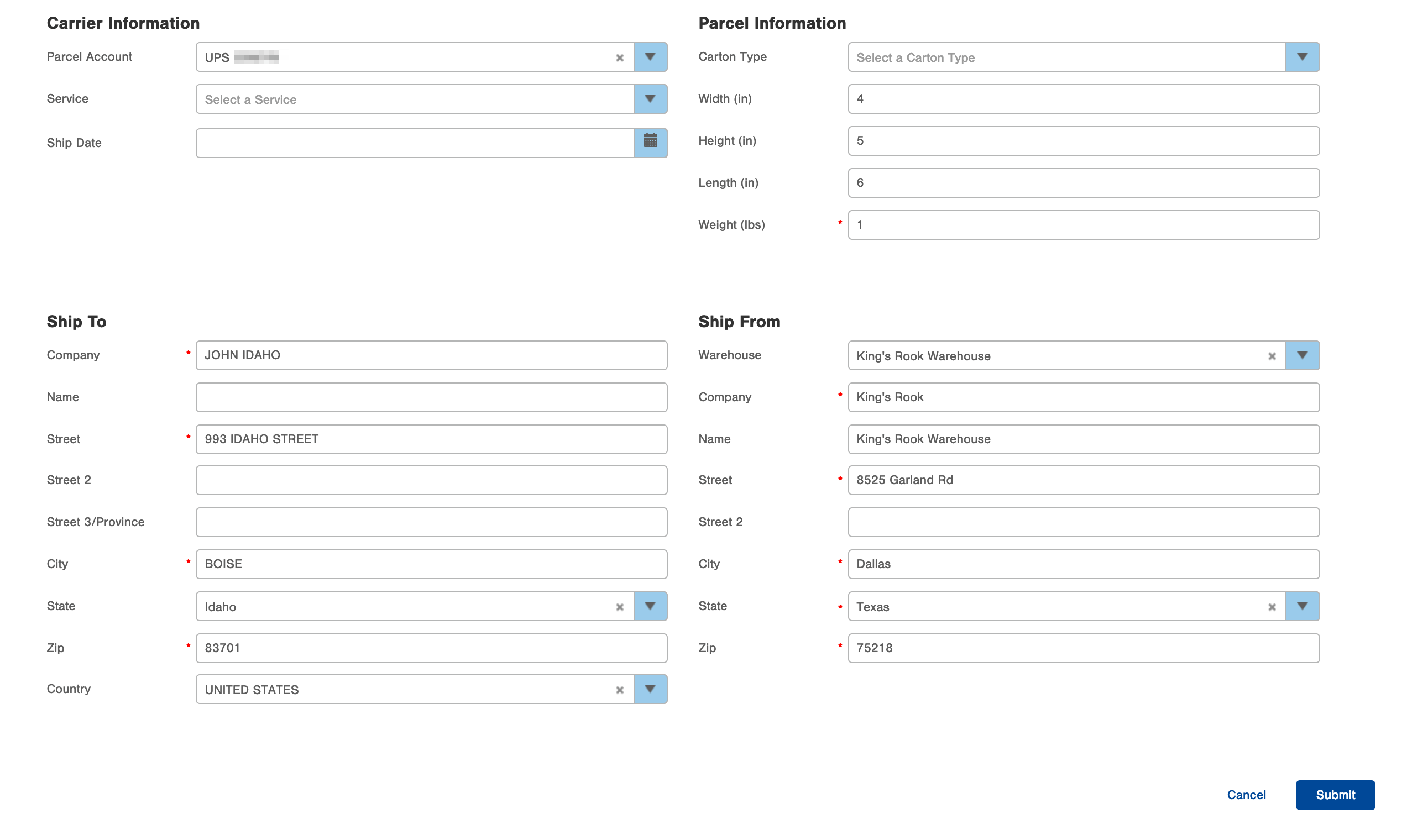
Lookup Parcel Rate for Orders (Results)
Next, you will be taken to the results screen where the rates will be shown for the Services:
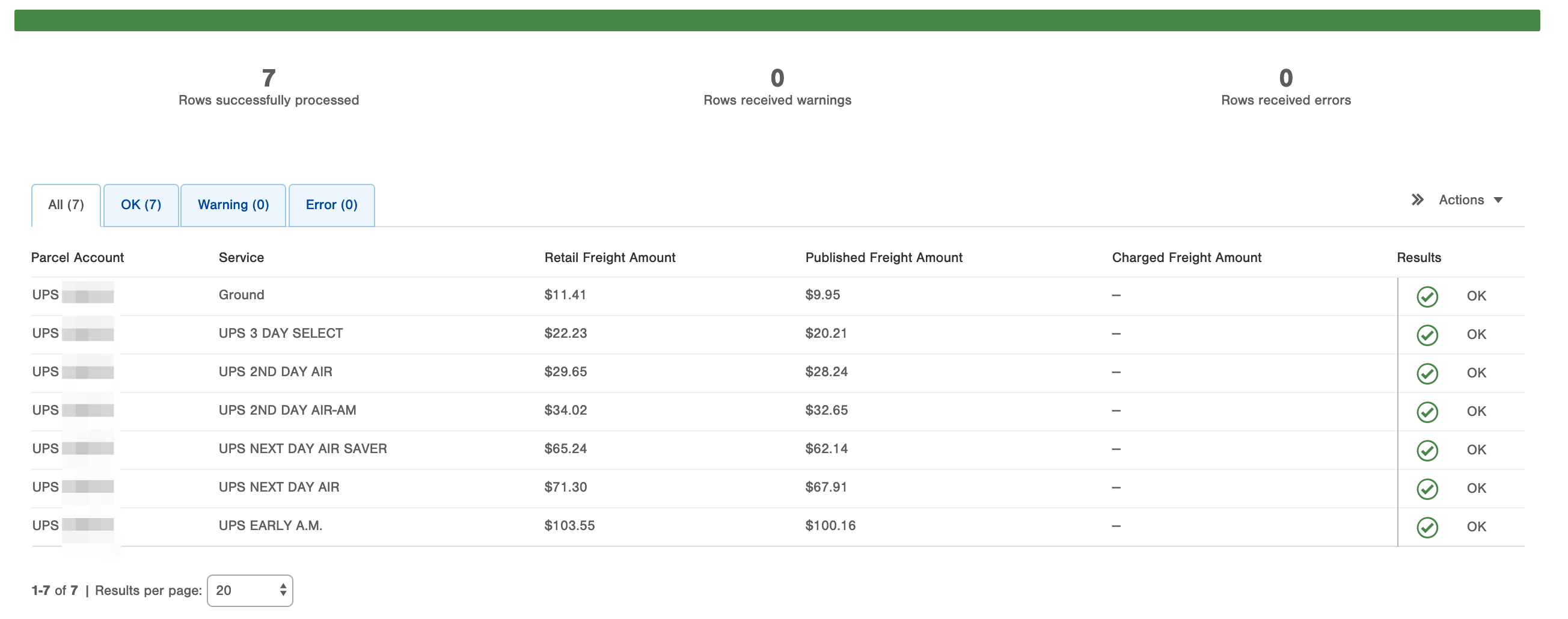
- The Charged Freight Amount (if displayed) is the amount you were charged for the shipment, including any customer discounts, if applicable. NOTE: Be aware that the "Charged Freight Amount" field may not be displayed or may be blank. For example, if you are a Third Party Logistics company, you may have chosen not to display the freight discount you receive.
- The Published Freight Amount is informational only indicating the rate for this shipment if you have a contract for regularly scheduled daily pickups (vs. going to the carrier’s store or website to arrange a pickup).
- The Retail Freight Amount is informational only indicating the rate for this shipment if you ship through the carrier’s store or website (vs. a contract for a regularly scheduled daily pickup).

NOTE: Freight amount on the Order table is the Published Freight Amount for customer view of the 'published' amount.
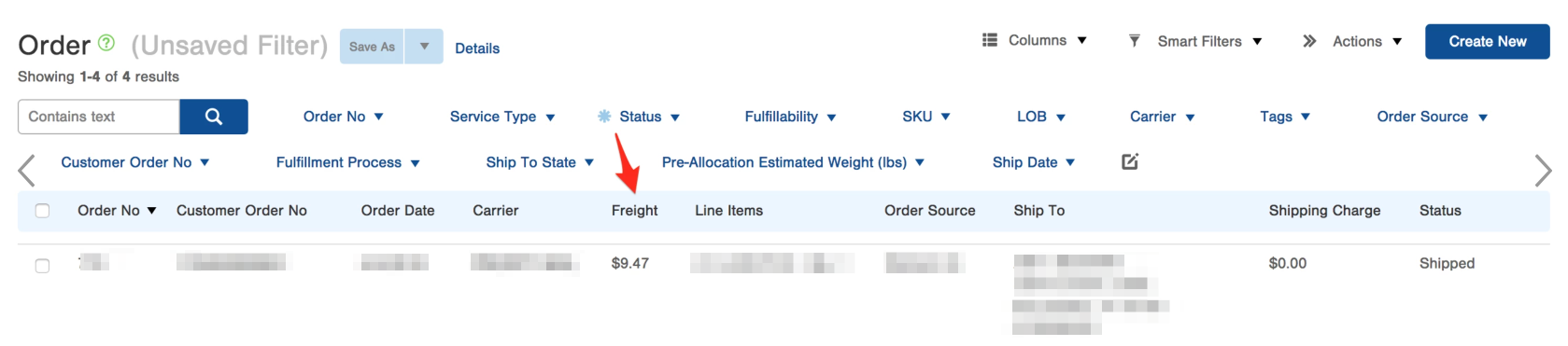
-1.png?height=120&name=Infoplus_Logo_Orange_Black_Transparent%20(1)-1.png)